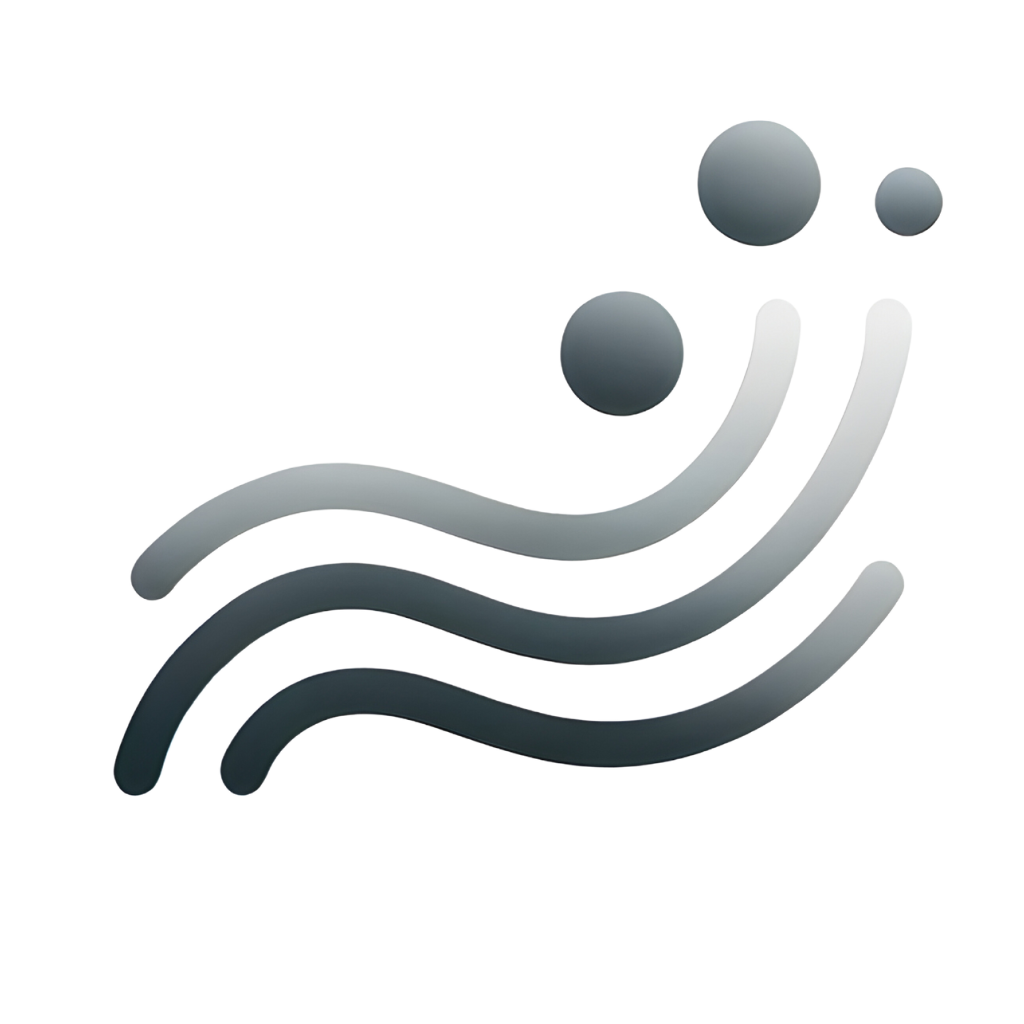Table of Contents
Sheet Ownership Mismatch

Problem: The email address that owns the Google Sheet doesn’t match the email used for the AI for Sheets subscription. If you purchased a subscription with one email (e.g., joe@domain.com) but the Google Sheet is owned by a different account (e.g., michael@domain.com), the license won’t activate properly.
Solution: Click File > Make a copy to create a new copy under your subscribed email account. Then click the Refresh button in the Upgrade Account sidebar.
Multiple Google Accounts Logged In
Problem: Being logged into multiple Google accounts at once can confuse the add-on, causing it to not recognize your subscription.
Solution:
- Sign out of all Google accounts.
- Log in only with the email address you used for your subscription (e.g.,
joe@domain.com). - click the Refresh button in the Upgrade Account sidebar.
Organization Admin Restrictions
Problem: If your Google Workspace Admin has disabled marketplace add-ons, AI for Sheets formulas may show errors like Unknown function.

Solution:
- If you are the admin, visit your Google Admin Console and enable Marketplace apps for your domain:
Google Admin Console – Manage Marketplace Apps

- Alternatively, you can switch your subscription to a personal Gmail account, where there are no such restrictions. Contact us at support@simplemetrics.xyz if you need help switching your subscription.
Still stuck?
If you’re still experiencing issues after trying the above fixes, feel free to reach out to our support team at support@simplemetrics.xyz. We’re here to help!