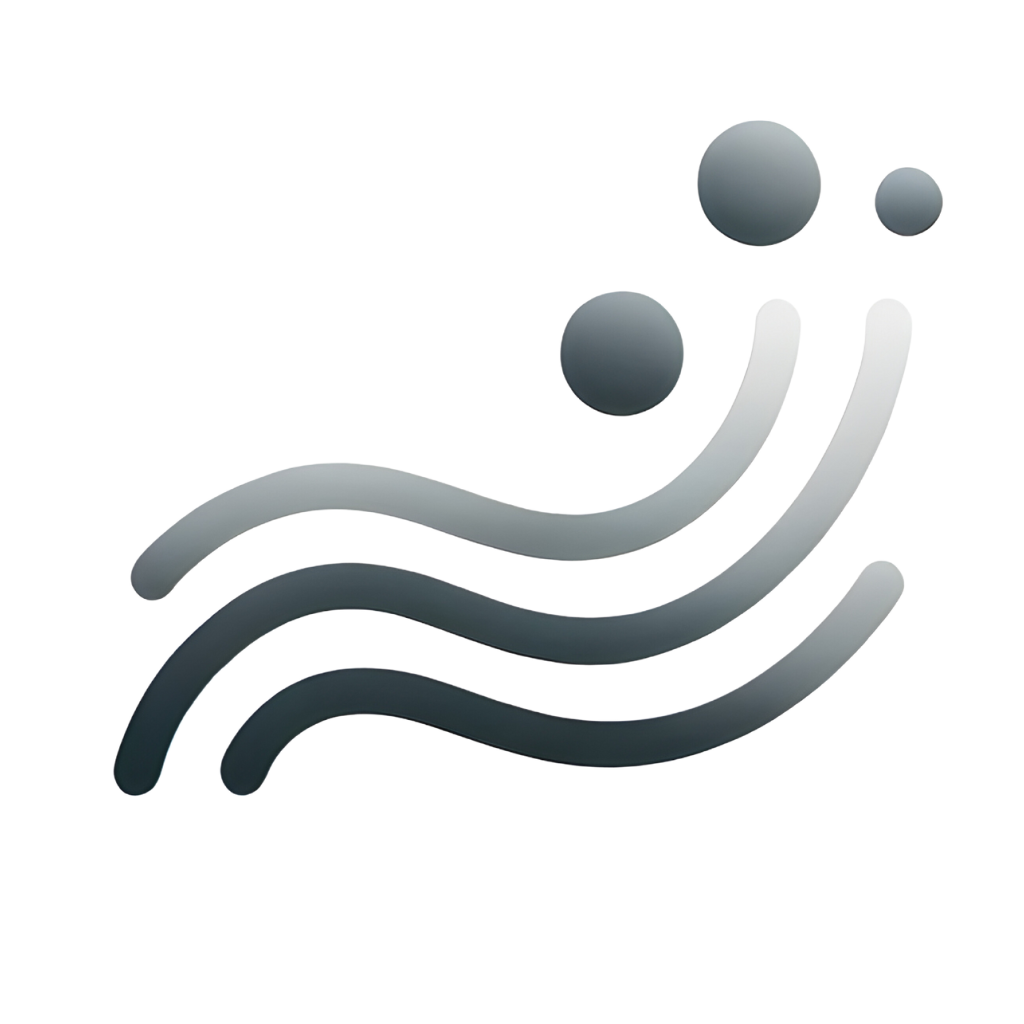Sometimes pop-ups can be blocked by Google Chrome when using Google Sheets.
To allow pop-ups in Google Sheets, please following the following steps:
- Go to Settings of Chrome.

2. Search for pop-ups in the search bar. Click Site settings at the bottom.

3. Scroll down to find the “Pop-ups and redirects” and click it.

4. Click the “Add” button next to “Allowed to send pop=ups and use redirects.

5. Finally, copy and paste “https://docs.google.com” and click add.

6. Done! Now pop-ups are allowed in Google Sheets.