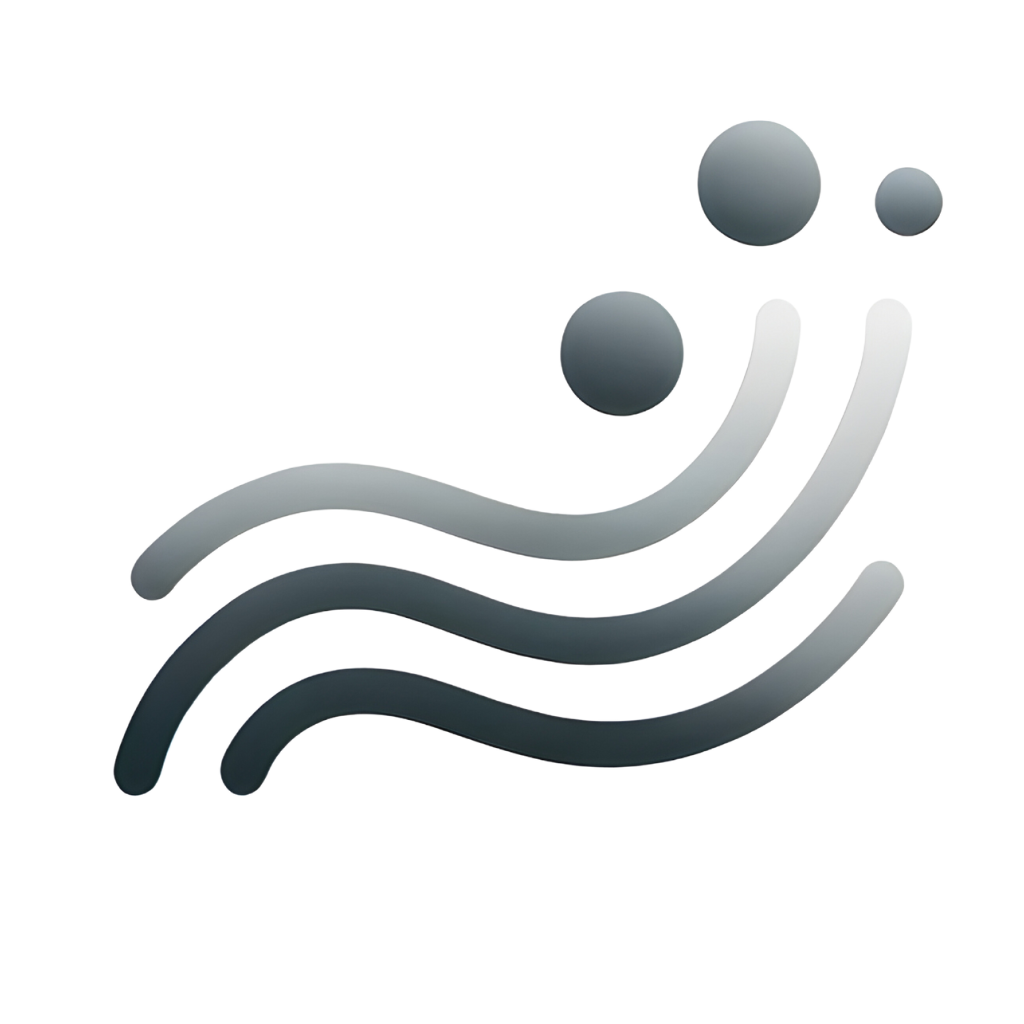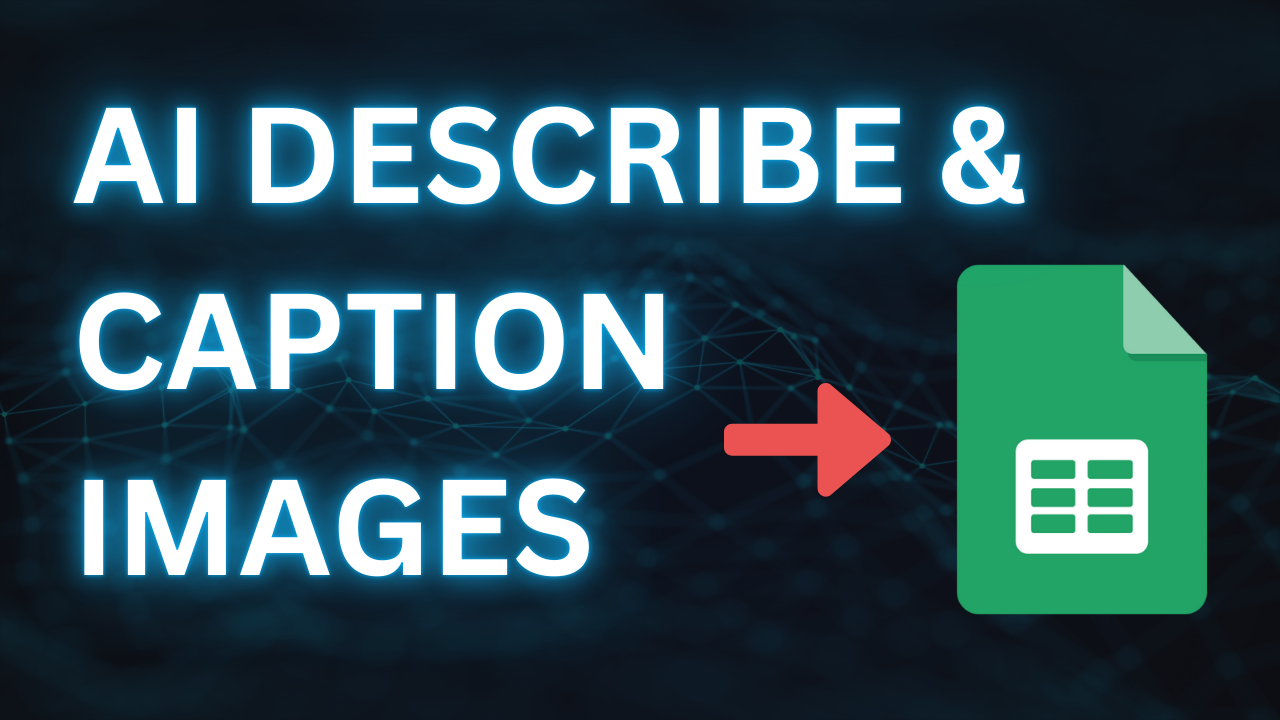Bulk generating alt text for images is easy with AI Formulas in Google Sheets.

Photo Caption Generator
Creating engaging and relevant photo captions can be streamlined using AI Vision.

AI Formula Example of Bulk Generating Alt Text for Images
=VISION("generate alt text for this image.",A1)