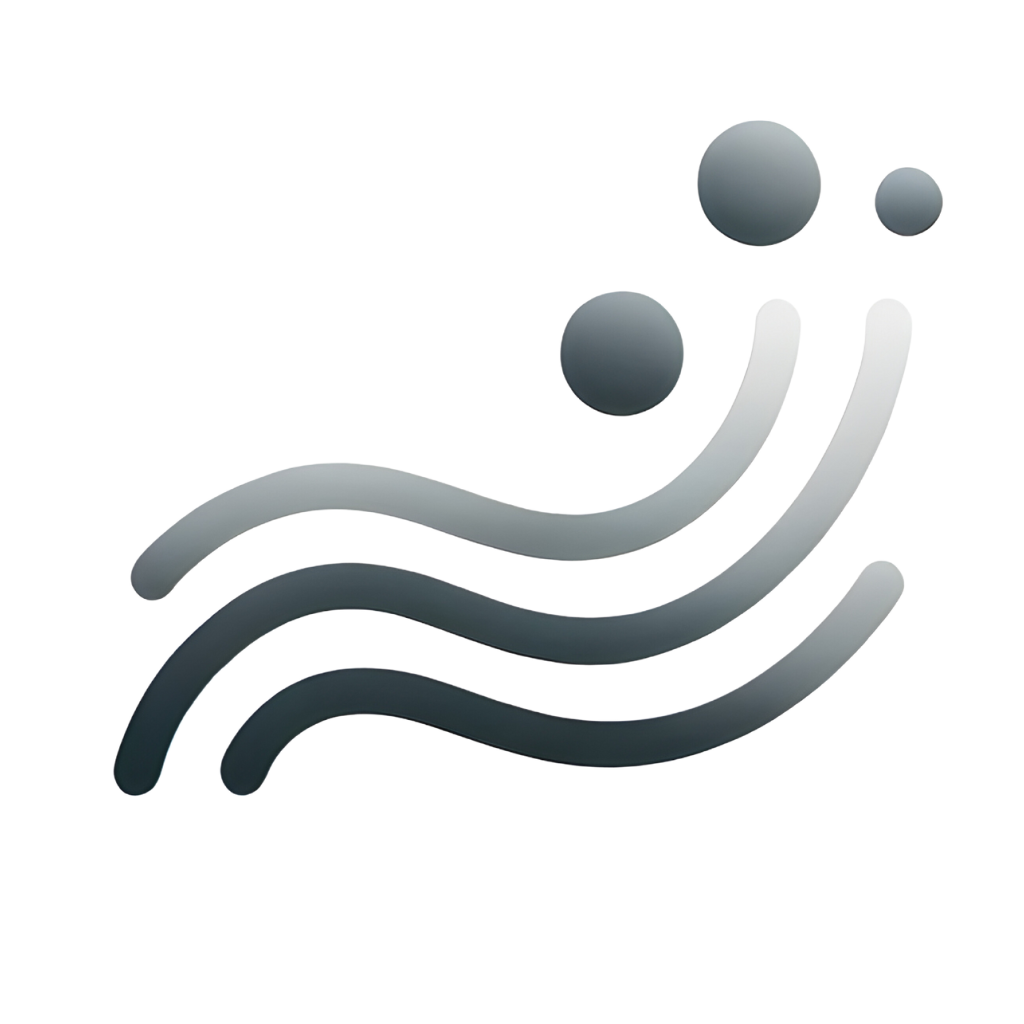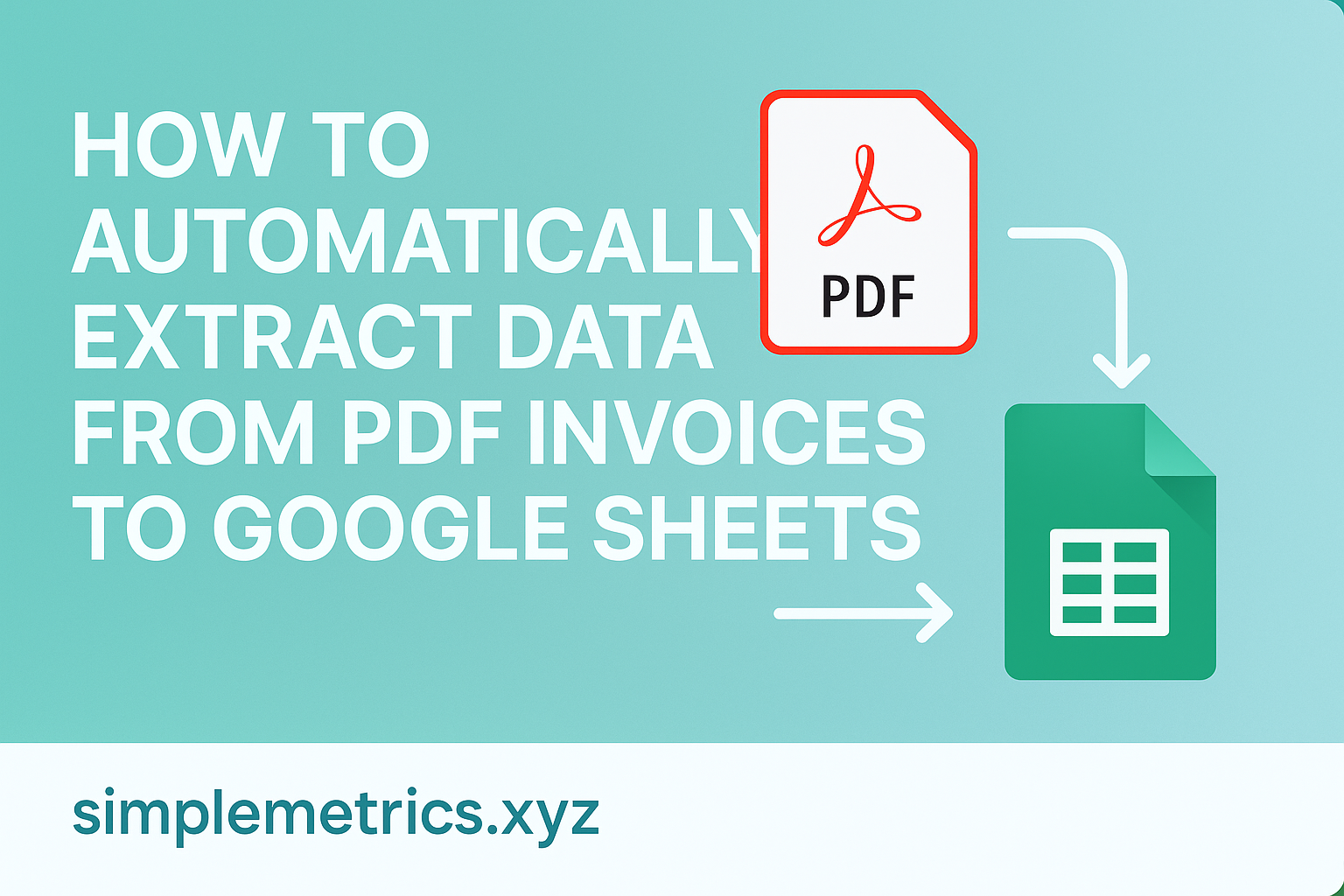Table of Contents
You can automatically extract data from PDF invoices directly into Google Sheets by using an AI-powered add-on called AI for Sheets™ Gemini™ GPT. This tool adds a simple formula, =PDF(), to your spreadsheet that reads any PDF and pulls the specific information you ask for, saving you hours of manual work.
This guide provides a step-by-step walkthrough to set up this automation in minutes.
Why Should You Automate Invoice Data Entry?
Manually typing data from PDFs into spreadsheets is an outdated process that creates several problems. Automating this task provides immediate benefits:
- Saves Time: Eliminate hours of tedious, repetitive data entry.
- Reduces Errors: Prevent costly human errors from typos and incorrect data transfer.
- Increases Efficiency: Free up your team to focus on high-value analysis instead of manual labor.
- Creates Searchable Data: Transform static PDFs into a structured, analyzable, and searchable database in Google Sheets.
How Does the AI Formula Work?
The core of this automation is the =PDF() formula. It’s designed to be incredibly simple and works in two parts:
- The Prompt: You tell the AI what you want in plain English (e.g., “extract customer name”).
- The PDF Link: You provide the link to the PDF file stored in your Google Drive.
The AI then reads the document, understands its layout and context, and returns the exact piece of data you requested.
Step-by-Step Guide: How to Extract PDF Data to Google Sheets
Follow these steps to set up your automated invoice processing system.
Step 1: Install the “AI for Sheets” Add-on
First, you need to add the tool to your Google Sheets environment.
- Navigate to the Google Workspace Marketplace.
- Click Install and authorize the necessary permissions.
Step 2: Make Your PDF Invoices Accessible
The AI needs permission to read your files.
- Upload your PDF invoices to a folder in Google Drive.
- Select all PDF, right-click and select “Share.”
- Under “General access,” change the setting to “Anyone with the link can view.” This is a crucial step.
- Click “Copy link.”
Step 3: Set Up Your Spreadsheet
Organize your Google Sheet with columns for the data you need. Paste the shareable PDF links you copied into Column A.
- Column A: Invoice URL
- Column B: Invoice Number
- Column C: Date
- Column D: Customer
- Column E: Bill To
| A | B | C | D | E | |
| 1 | Invoice URL | Invoice Number | Date | Customer | Bill To |
| 2 | https://drive.google.com/file/d/YOUR_PDF_LINK_1 | ||||
| 3 | https://drive.google.com/file/d/YOUR_PDF_LINK_2 |
Step 4: Use the =PDF() Formula to Extract Data
Now, let’s pull the data for the first invoice (URL in cell A2).
- To get the Invoice Number (in cell B2), type:
=PDF(“extract invoice number”, A2) - To get the Date (in cell C2), type:
=PDF(“extract invoice date”, A2) - To get the Customer Name (in cell D2), type:
=PDF(“extract customer name”, A2) - To get the Sub Total (in cell F2), type:
=PDF(“extract sub total”, A2)
After typing each formula, press Enter. Then, simply double-click the fill handle (the small blue square) on the corner of the cell to apply the formula to all your other invoices instantly.
Quick Reference: AI Formulas for Invoice Extraction
Use this table to quickly find the right formula for the data you need.
| Data to Extract | Example Formula | What It Does |
| Invoice Number | =PDF(“extract invoice number”, A2) | Finds and returns the invoice number. |
| Date | =PDF(“extract date in dd/mm/yyyy format”, A2) | Finds the date and formats it as specified. |
| Customer Name | =PDF(“extract customer name”, A2) | Identifies the customer from the “Bill To” field. |
| Billing Address | =PDF(“extract bill to address”, A2) | Pulls the complete billing address. |
| Sub Total | =PDF(“extract sub total”, A2) | Extracts the subtotal amount from the invoice. |
FAQ
Can the AI handle different invoice layouts?
Absolutely. The AI is designed to understand the context and structure of various document layouts. It doesn’t rely on a fixed template, so it can extract data from invoices from different vendors without any pre-configuration.
What other data can I extract from a PDF?
You can extract virtually any piece of information you can see on the PDF. This includes line items, tax amounts, shipping costs, purchase order numbers, or even a summary of the entire document. Just change your prompt to be more specific (e.g., =PDF(“list all line items and their prices”, A2)).