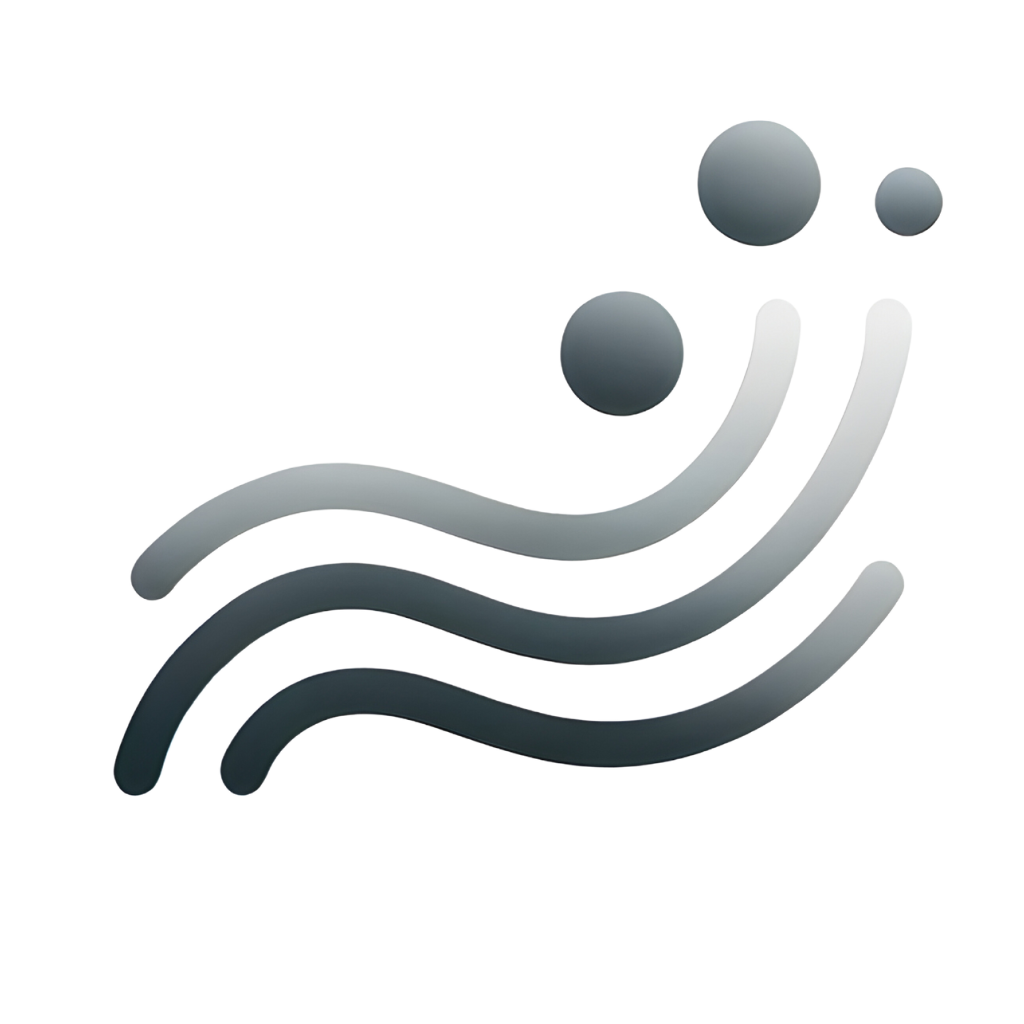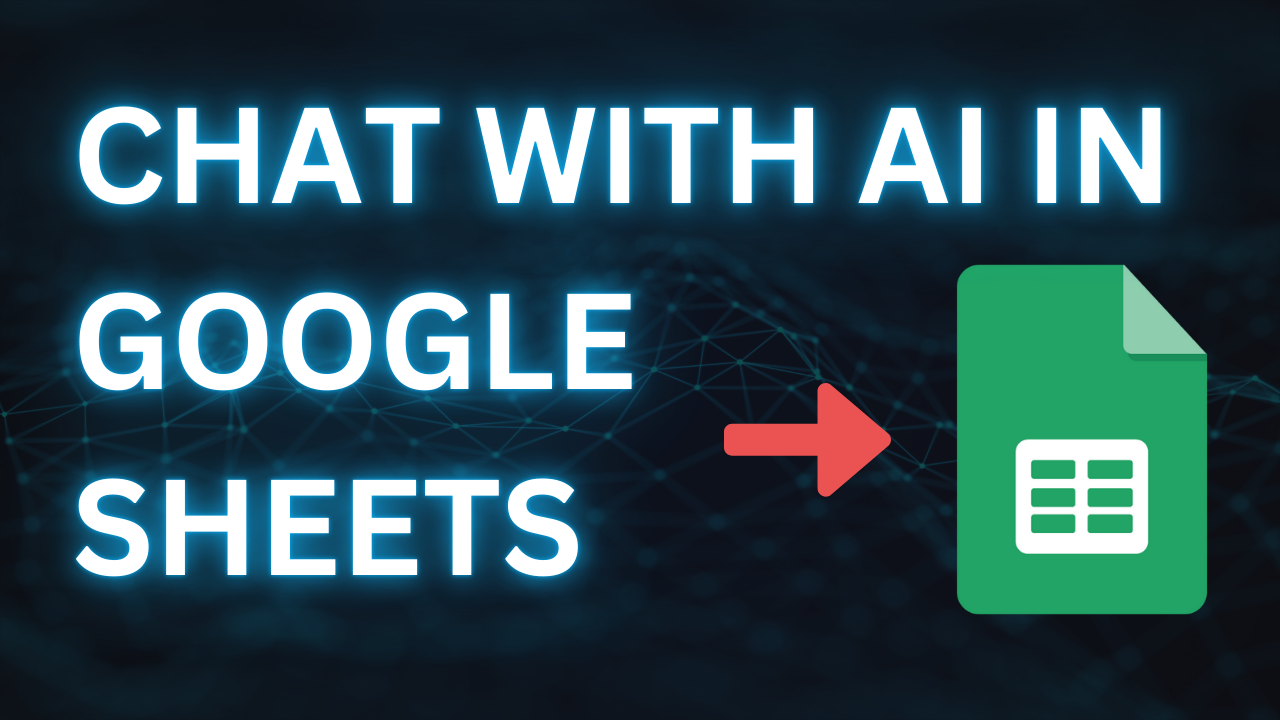Table of Contents
Analyzing large datasets in Google Sheets can be challenging, but with AI-powered tools, you can chat directly with AI to ask questions, get real-time insights, and analyze your data—all within your spreadsheet. Let’s explore how to use this feature to streamline your data analysis.
Summarize and Describe Your Data
Understanding the key metrics in a large dataset is crucial. Instead of manually processing it, ask the AI, “Summarize the sales data for the last quarter,” and you’ll receive a comprehensive description, including:
- Total revenue generated.
- Top-performing products.
- Low-performing areas needing attention.
This quick summary helps you get a bird’s-eye view of your business performance, saving time and offering clear action points.
Get 3 Suggestions to Boost Sales
If you’re looking for quick ways to increase sales, ask, “What are three suggestions to boost sales?” Based on your recent data, the AI will provide personalized recommendations. For example:
- Increase marketing efforts for top-selling products to capitalize on demand.
- Offer discounts or promotions on slow-moving products to increase turnover.
- Optimize stock levels by restocking popular products to avoid missing sales opportunities.
These actionable insights help you focus on strategies that will have an immediate impact on your sales performance.
Write a Data Analysis Report with Insights
For more detailed reporting, you can ask the AI to create a full analysis report. Ask, “Write a data analysis report on last quarter’s sales performance,” and you’ll receive:
- A detailed breakdown of key metrics, such as total revenue, customer behavior, and product performance.
- Insights into trends, including which products or regions showed growth.
- Forecasts for future sales based on historical trends.
- Recommendations for improving future performance, such as targeting high-growth areas or refining your marketing strategy.
This report allows you to present clear, data-backed insights in meetings or strategy sessions, giving your team the tools needed to make informed decisions.
Monitor Stock Levels in Real-Time
Inventory management becomes effortless with AI. Ask the AI, “What’s the current stock level of my top-selling product?” and it will instantly check your inventory data, providing real-time updates on stock availability.
This ensures you can manage your stock levels effectively, avoiding stockouts or overstocking that can impact your bottom line.
How to Start Chatting with AI in Your Google Sheets
- Install the Add-On Begin by installing Gemini AI for Sheets add-on in the Google Workspace Marketplace and installing it. With just a few clicks, you’ll be ready to tap into the power of AI for data analysis.
- Full Sheet Analysis: Once installed, open your sheet and click the Full Sheet Analysis button.
- Type your questions into the chat: And the AI will respond with precise answers based on your data. Whether you’re looking for trends, comparisons, or in-depth analysis, the AI can provide instant insights.


Conclusion
By integrating AI into Google Sheets, you can effortlessly analyze data, gain insights, and get actionable recommendations—all through a simple chat interface. From summarizing sales data to generating detailed reports, AI helps you make faster, smarter business decisions.