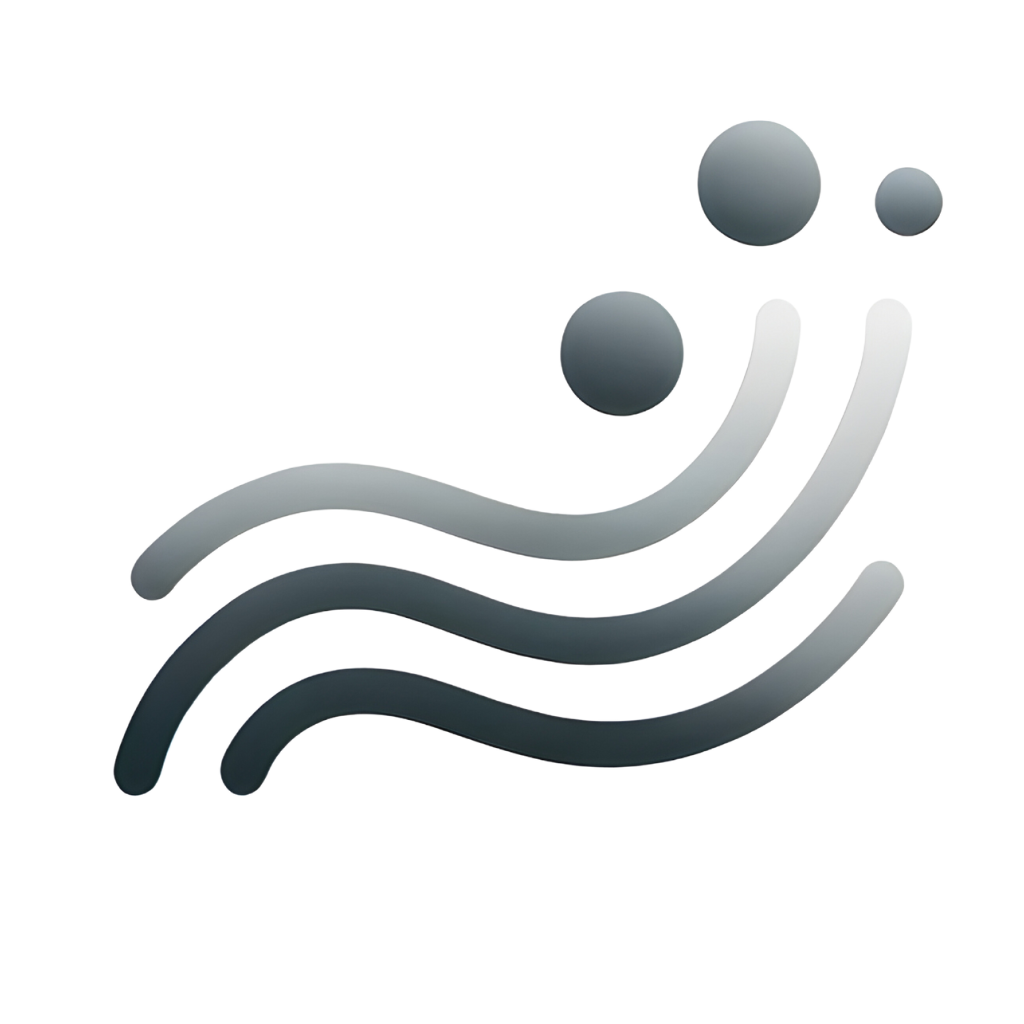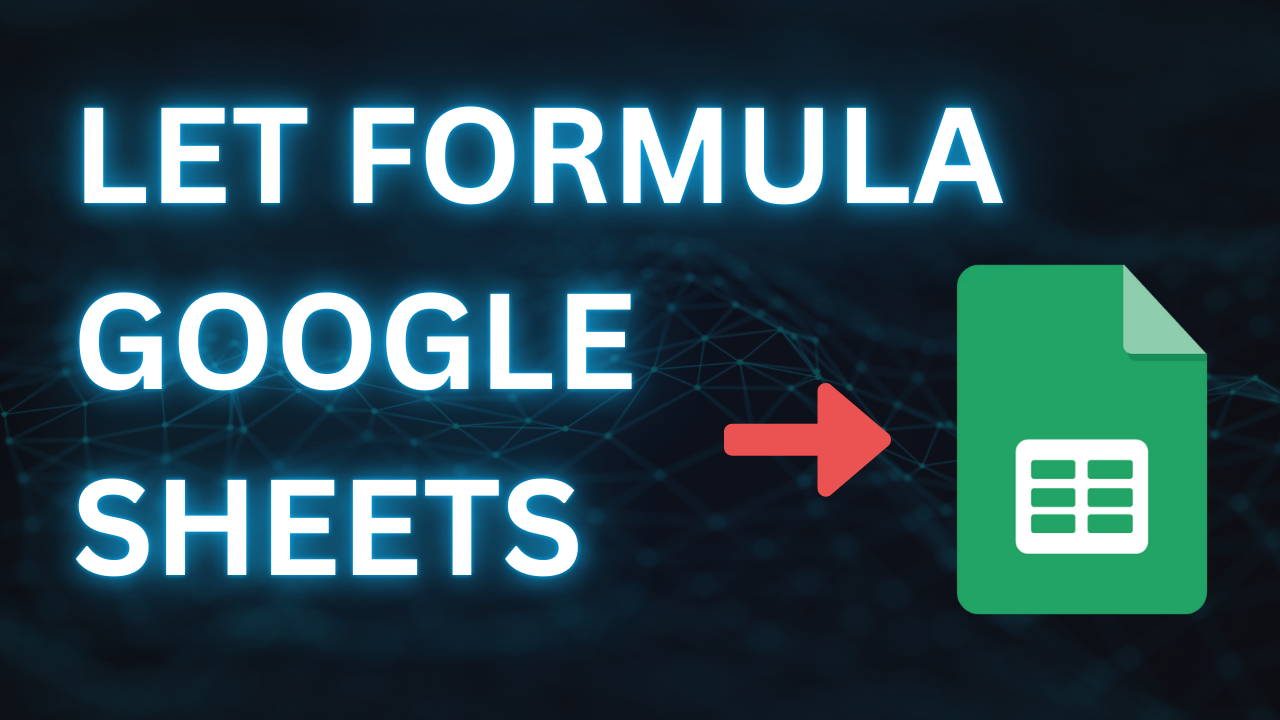Table of Contents
Understanding the Syntax and Structure of LET
The `LET` function allows you to define named variables within a formula. This makes your formulas much more readable and easier to debug. The basic syntax is:
`LET(name1, value1, [name2, value2, …], formula)`
- `name1`, `name2`, etc.: These are the names you assign to your variables. They must be valid identifiers (alphanumeric characters, starting with a letter).
- `value1`, `value2`, etc.: These are the values assigned to your variables. They can be numbers, text strings, cell references, or other formulas.
- `formula`: This is the final calculation that uses the defined variables.
Simplest Example of LET


You want to calculate a discount based on the total price:
- If the total price is greater than $100, apply a 10% discount.
- Otherwise, no discount.
LETassignsA1to the variableprice, making the formula easier to read and manage.- This is helpful in larger, more complex formulas where you reference the same value multiple times.
Breaking Down Complex Formulas with LET: A Step-by-Step Guide
Let’s illustrate with an example. Imagine this complex formula:
=IF(XLOOKUP(INDIRECT("B"&ROW(B15)-RIGHT(B15,LEN(B15)-SEARCH(".",B15))-2)&" "&B15,'Question bank data'!$G$2:$G,'Question bank data'!$H$2:$H,"not found")="", "", XLOOKUP(INDIRECT("B"&ROW(B15)-RIGHT(B15,LEN(B15)-SEARCH(".",B15))-2)&" "&B15,'Question bank data'!$G$2:$G,'Question bank data'!$H$2:$H,"not found"))This formula is hard to decipher. Using `LET`, we can break it down:
=LET(lookup_key, INDIRECT("B"&ROW(B16)-RIGHT(B16,LEN(B16)-SEARCH(".",B16))-2)&" "&B16, result, XLOOKUP(lookup_key, 'Question bank data'!$G$2:$G, 'Question bank data'!$H$2:$H, "not found"), IF(result="", "", result))We’ve defined `lookup_key` and `result`, making the formula significantly clearer.
Step-by-Step Breakdown
1. Identify Repeating Parts: Find sections of your formula that are repeated.
2. Assign Variable Names: Give meaningful names to these repeated parts.
3. Define Variables: Use the `LET` function to assign the names to their corresponding values.
4. Rewrite the Formula: Replace the repeated parts in your original formula with the variable names.
Best Practices for Writing Efficient LET Formulas
- Use descriptive variable names.
- Break down complex formulas into smaller, manageable parts.
- Comment your formulas for clarity.