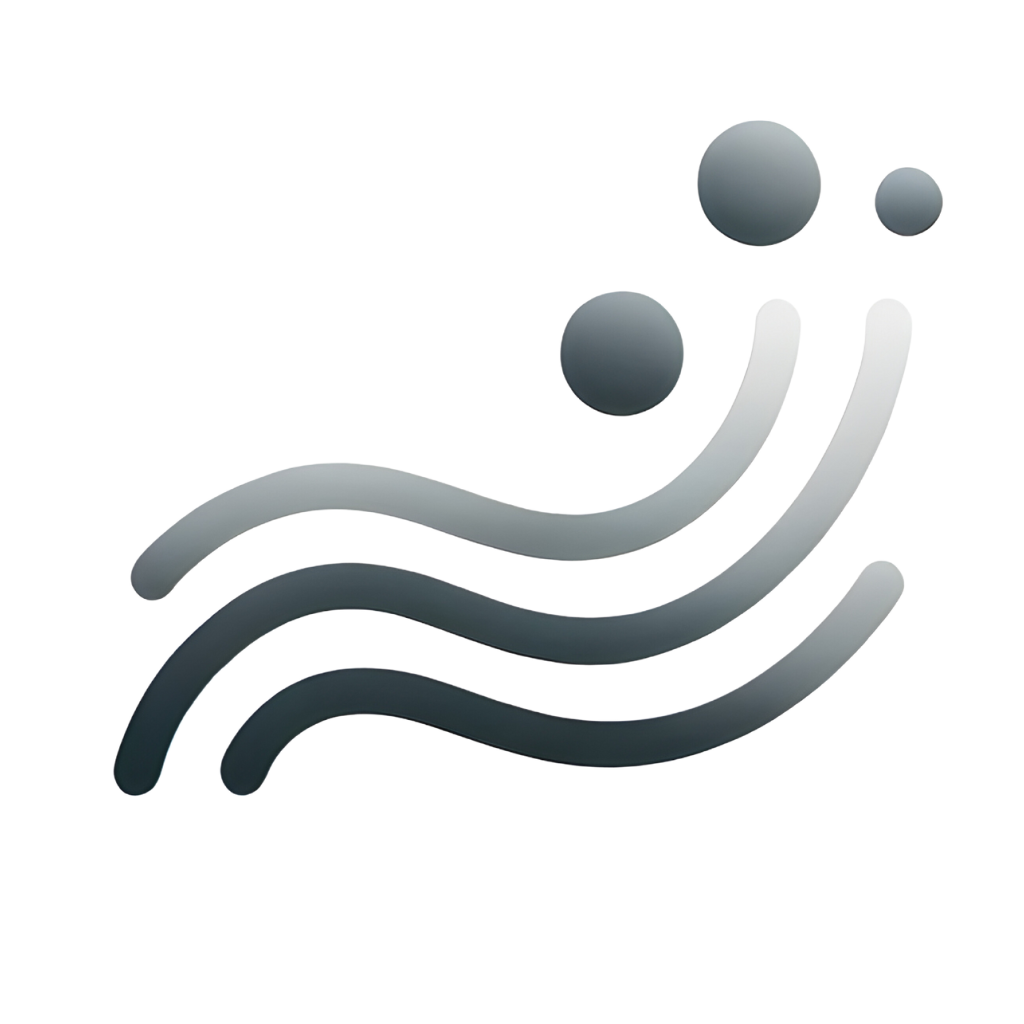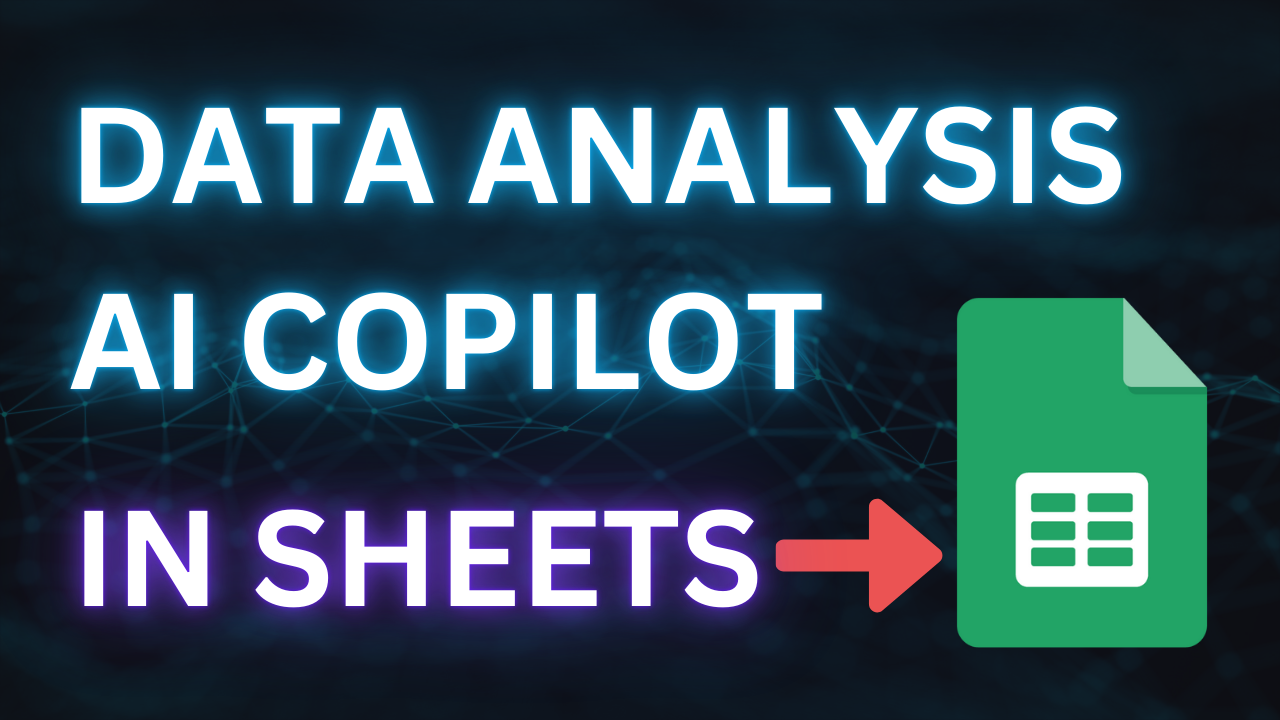Table of Contents
Now Gemini AI can be your Data Analysis Copilot in Google Sheets to answer your questions on the data and also group your data by different dimensions.
Install the AI for Sheets Add-on
First we need to install the AI for Sheets add-on here: https://workspace.google.com/marketplace/app/ai_for_sheets_gemini_gpt/736558611562
After installing, we can click “Extensions” -> “AI for Sheets” -> “Full Sheet Analysis” to start the chatting sidebar.
Analyzing E-commerce Data
If you got some e-commerce data, you can ask “Write me a Data Analysis Report with insights”. The AI will then returns an article about the data with suggestions. Below example I used the “Custom Instruction” of “Be Concise”

We can even ask the AI to do data analysis like “Return me a table of sales by colors” and it will calculate the numbers. Then we can click “Insert” to get that table into Google Sheets.

Return me a table of low stock product works well too.

Return me a table of products that with high sales.

This feature comes handy when our data size get large and AI will answer question without the hustle of getting into those large sheets.
Analyzing Website Traffic Trend
We can also ask AI to analyze our Google Analytics data like “How is it going?” and “How is it trending?”. This will give us an idea of our website traffic.

While our data was originally daily sessions data, asking “give me a table in monthly data” and we will get that numbers and easily to create a chart with that.

There are many other things that AI for Sheets can do and let’s explore the limit of AI together!