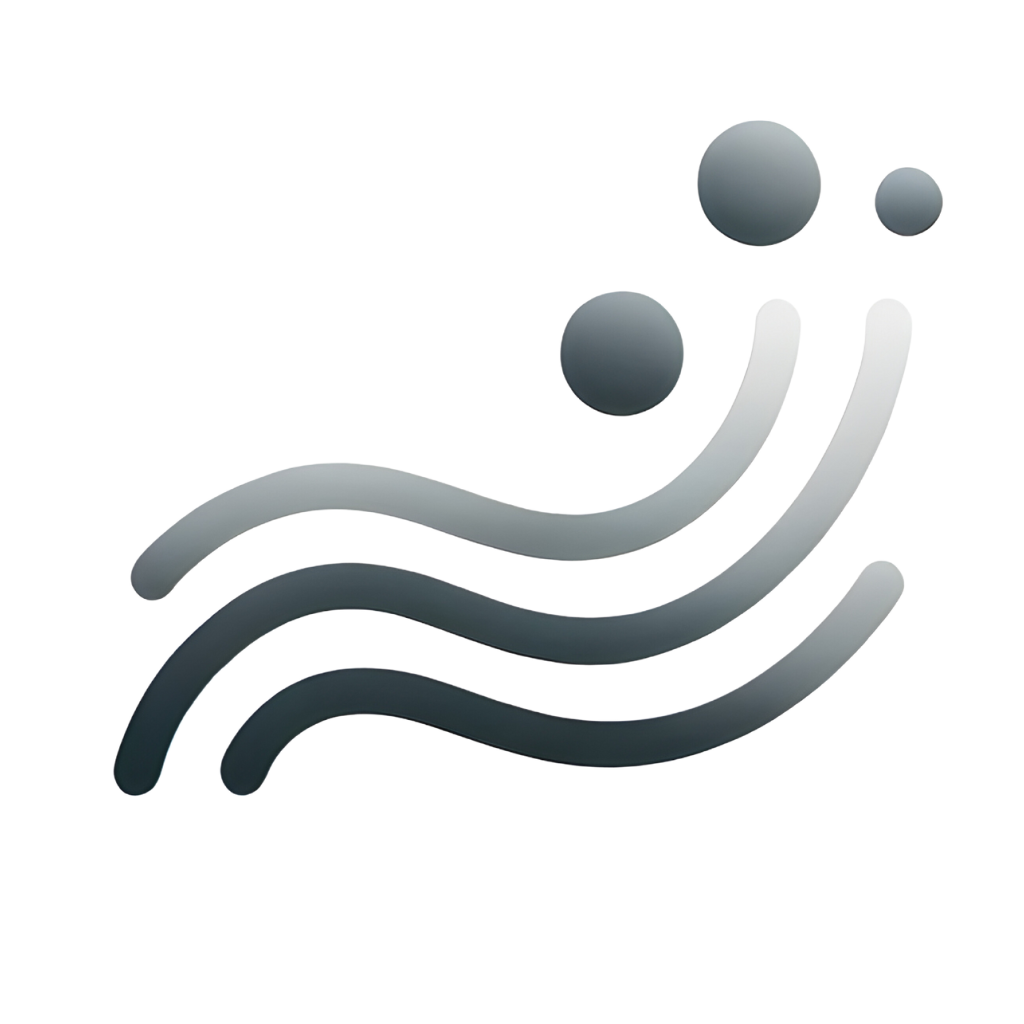Step 1: Install Gemini AI for Sheets Add-on
Install it from Google Workspace Marketplace.
Step 2: Set Custom Instruction
In this example, we use “You are a Data Analyst in a digital company. Be concise and to the point.” as the custom instruction to make sure the AI return the insights that fit our context.
Step 3: Turn on Smarter Model
For more complex tasks such as data analysis, opting for a more advanced model is beneficial due to its enhanced capabilities, although the default model remains adequate for basic functions.
Step 4: Using AI ANALYZE Formula
Using the =ANALYZE AI Formula and wait for few seconds.
Step 5: Insights!
You now have quick insights to effectively communicate results with your team.